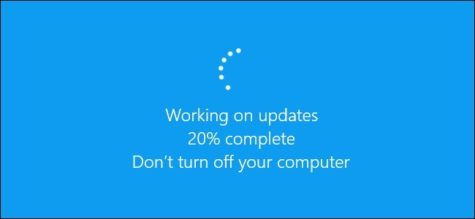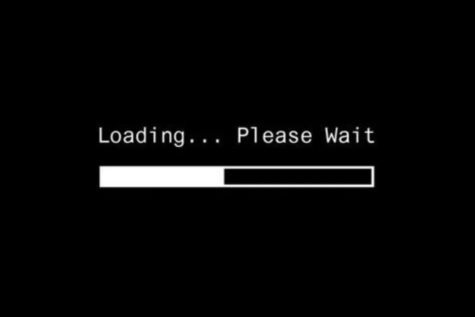Is your Quest 2 stuck on Meta Logo Screen? We break down what is going on and the best fix for Meta Logo stuck screens.
When your headset boots up, it may freeze on the Meta Logo. This is pretty frustrating for most people. Perhaps the Meta logo fades in and out, but sometimes it is just the Blue logo. What is going on?
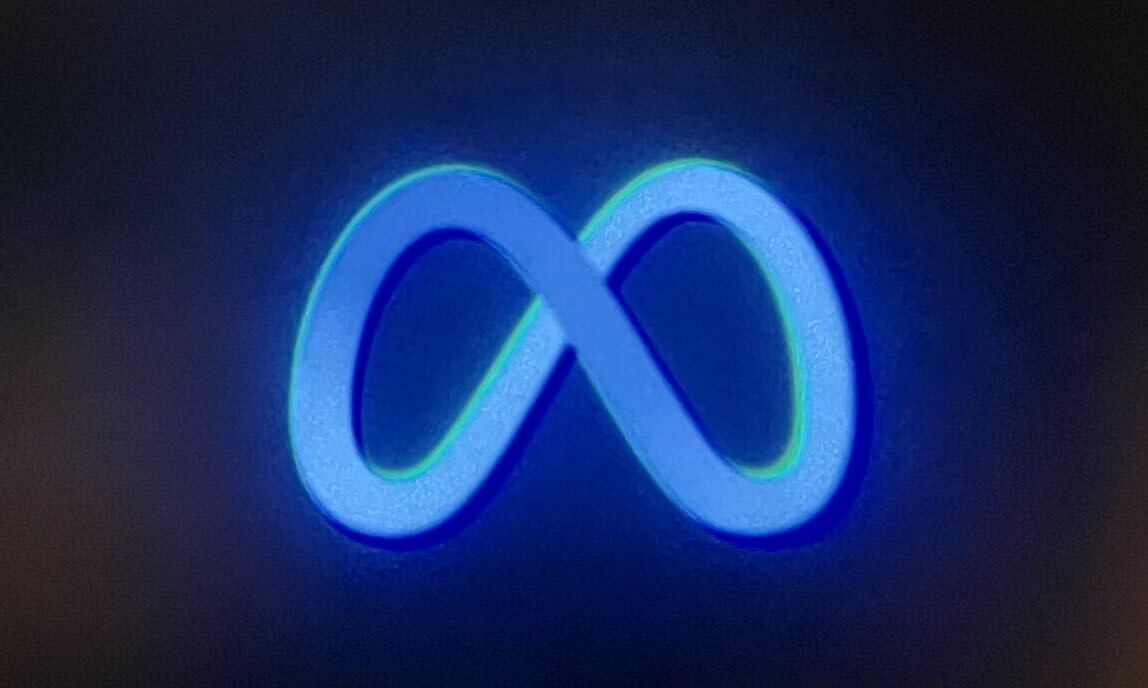
Table of Contents
- 1 Why is my Oculus Quest 2 stuck on Meta Logo Screen Over and Over?
- 2 How to Fix Stuck on the Meta Logo Screen?
- 3 Poor Design Choices By Meta
- 4 Should I Factory Reset my Meta Quest 2 Headset?
- 5 How To Do A Factory Reset on My Meta Quest 2 Headset?
- 6 Final thoughts on How to Fix Quest 2 Stuck on Meta Logo Screen
Why is my Oculus Quest 2 stuck on Meta Logo Screen Over and Over?
The Blue Meta Logo is what happens when you turn on your Meta Quest 2 VR Headset.
If the screen remains for a longer period of time, usually what is happening is your Meta Quest 2 is downloading and applying a core software update in the background. These updates usually happen about once a month. You will get new and free features for your Oculus Quest 2 when this happens!
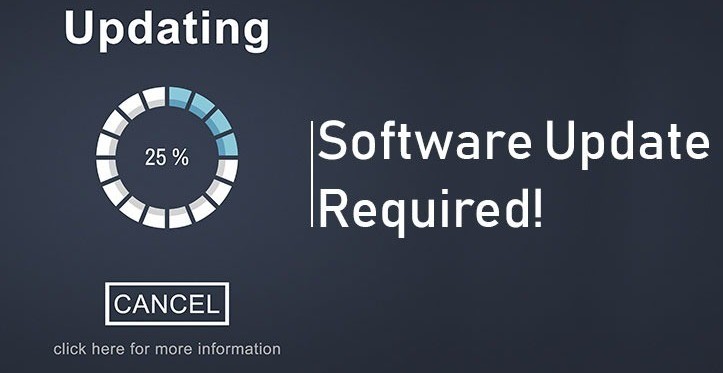
This is a core operating system update, and as such, the LAST thing you want to do during this time, is power off the Quest 2 device. What you want to do is…. leave it alone. Usually, in less than 15 minutes the software will download and the update will complete. Make sure you have a good wifi signal, make sure the VR Headset is charged (plug it in), and leave it be.
Unfortunately, if you powered off the headset during the update, you may cause issues with your headset. This includes the headset will no longer boot up at all, and will instead freeze on the Meta logo each time you try and boot up or turn it on your Meta Quest 2.
How to Fix Stuck on the Meta Logo Screen?
The absolute best fix for this is to do nothing. Wait. Usually, within 15-20 minutes your headset will switch to the 3 dots and then load the main menu area. If you have NOT shut the headset off during this time, your best bet is to wait.

If you wait and it continues to remain stuck at the Meta Logo Screen, you are in a different area of concern.
Have you waited several hours and the Meta logo remains? Did you accidentally turn the headset off when the Meta Quest logo was visible before you read this article? Perhaps your wifi signal wasn’t the greatest, your headset didn’t have a lot of power left in it, or your headset turned itself off during the update time because you took it off your head?
You are in the territory where the update has perhaps failed and likely corrupted the core Meta Software.
If the Meta Logo continues to appear over and over the technical term for this is called “Boot Looping”. This is going to require contacting Meta Support. You can click here to be taken to the correct page. Then click on HELP on the top right.
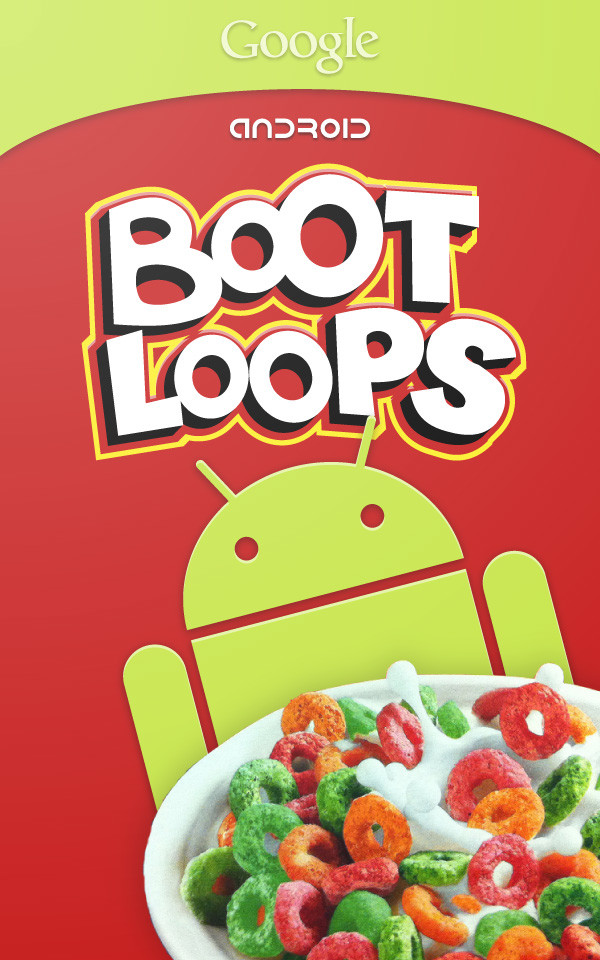
I know that is not likely the news you wanted to hear, but that is your next step to getting your Quest 2 working again.
We have previously discussed the best possible way to deal with Meta Support here. It is worth the read as some people have issues getting their Quest 2 replaced and Quest 2 support can be frustrating at times. We go over the best tips for dealing with Meta Support there.
Poor Design Choices By Meta
This logo screen update is a poor design choice by Meta.
There is very little visual indication that the VR headset is doing a software update during this logo time. A simple warning on this screen, or even a normal visual indicator that the headset is loading something would be much more effective.
Most people are aware between their computer, console, tablet, or smartphone doing updates that you are “not supposed to power off during this time”. A little more communication from Meta in this area would solve much of their problems. But now YOU know.
Should I Factory Reset my Meta Quest 2 Headset?
Several users online have suggested doing a Factory Reset during this time.
Factory Resets will not likely fix this issue. As we have discussed, if the logo is hanging when you turn the Quest 2 headset on, it is likely because the headset is updating the core software. If that core software update gets interrupted, doing a factory reset on top of it will NOT likely fix this issue.

Again, you will need to contact Meta Quest 2 support and likely get the headset replaced.
But we are aware that people will want to try it anyway… And if you are lucky this might fix your issue, so… Here you go.
How To Do A Factory Reset on My Meta Quest 2 Headset?
A factory reset will return your Meta Quest 2 to the state it was when it was removed from the box. This may fix some issues, but if the issue happened during a core update, a Factory Reset will not fix the ‘boot looping’ issue we have described in this article.
A Factory Reset removes your saved game progress and any media, mods, or videos on the headset, (that are not saved on the cloud) and all your personal account information. All the games you have purchased will still be in your account and you can download them again after the factory reset. Again, it is likely your progress in most of the games on The Meta Quest 2 VR Headset will be reset.

If after all that warning, you still want to try a Quest 2 Factory Reset you can do so with the following steps…
To perform a factory reset using your phone:
- Open the Oculus app on your phone.
- Tap Devices in the bottom menu.
- Tap the headset connected to your phone.
- Tap Advanced Settings.
- Tap Factory Reset and then Reset.
To perform a factory reset using the headset:
- Turn off your headset.
- Hold the power and volume (-) button on your headset down simultaneously until the boot screen loads on your headset.
- Use the volume buttons on your headset to highlight Factory Reset and press the power button.
- Use the volume buttons on your headset to highlight Yes and press the power button.
Again this is not for the faint of heart, and there is a very good chance this will not fix your Meta Quest 2 boot looping issue, but if you want to give it a try you can.
If you successfully do a factory reset and the Meta Logo Boot Looping remains. You will again, need to contact Meta Quest Support.
Final thoughts on How to Fix Quest 2 Stuck on Meta Logo Screen
If every time you turn your headset on you are seeing the Meta Quest 2 blue logo over and over again, you are likely stuck in a Boot Looping Update issue. Your Quest 2 Stuck on Meta Logo screen is frustrating but sometimes it can be fixed if you just wait.
Your best bet is to make sure the headset has good wifi, and leave it alone. If you have already turned the headset off or the logo continues to remain after several hours, your best bet is to contact Oculus Quest 2 support and go through troubleshooting with them and perhaps look at getting the unit replaced.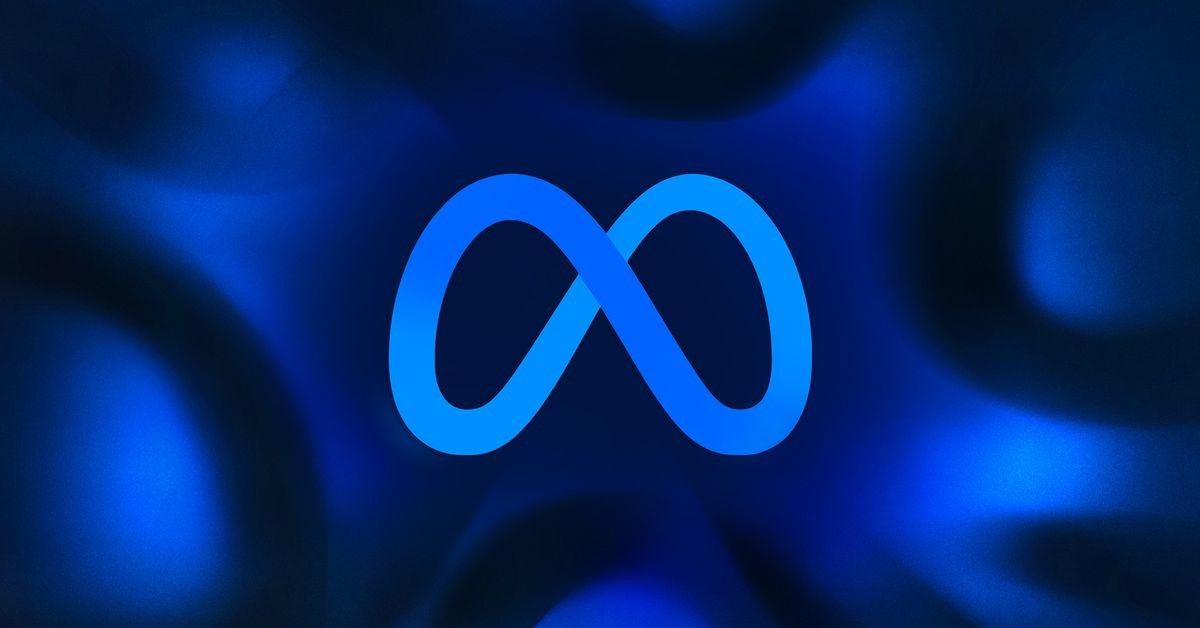
Good Luck!